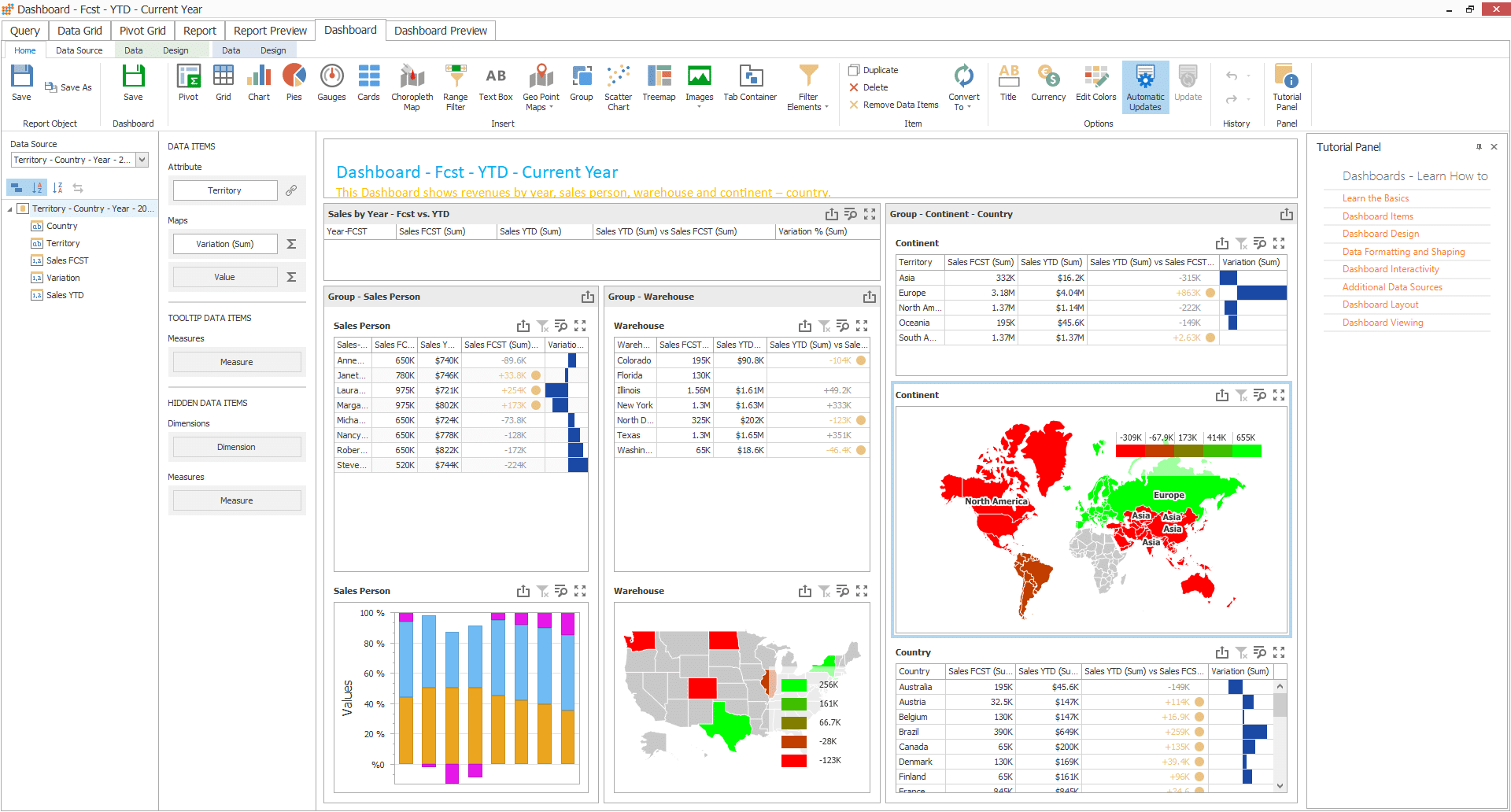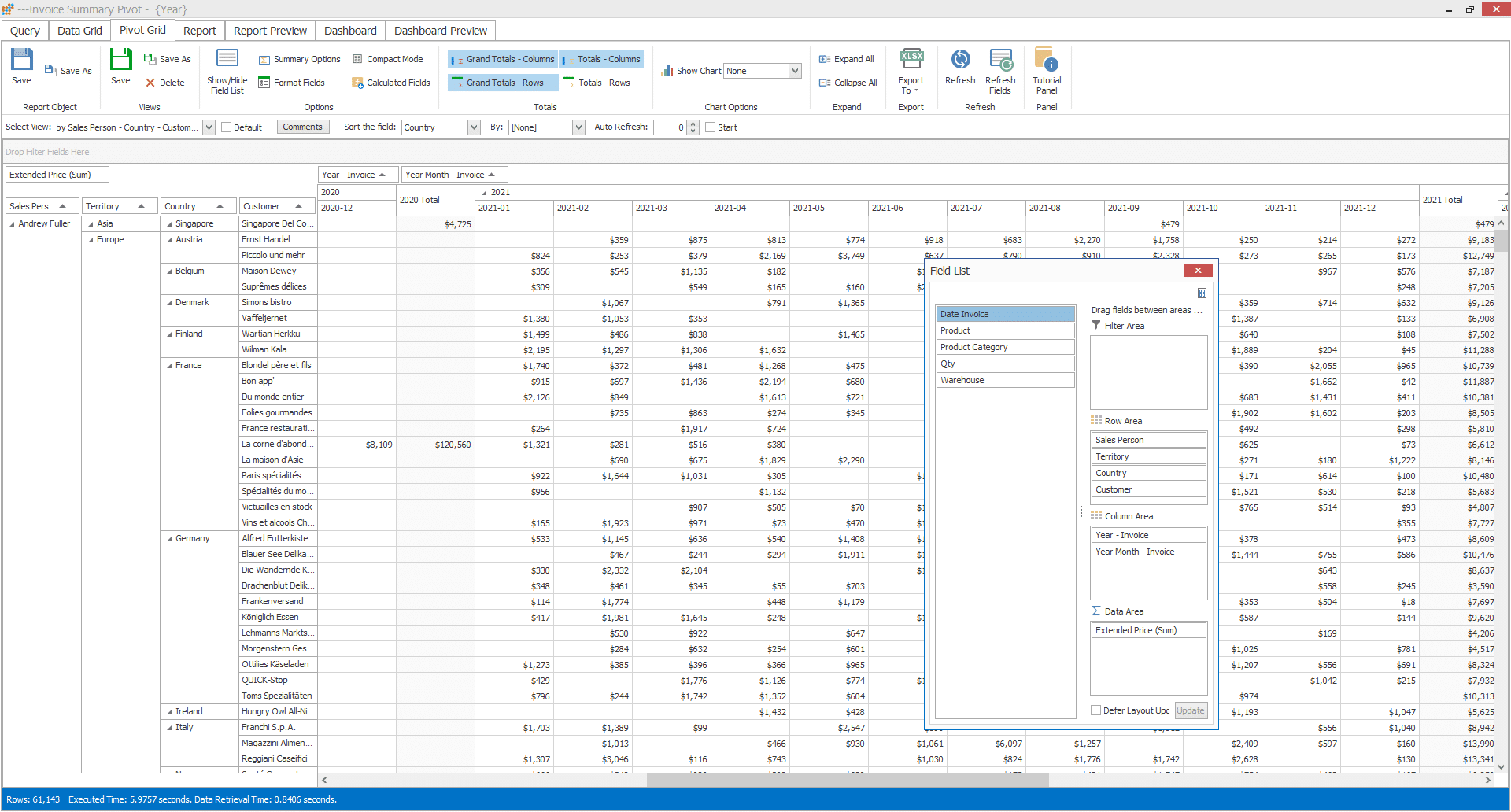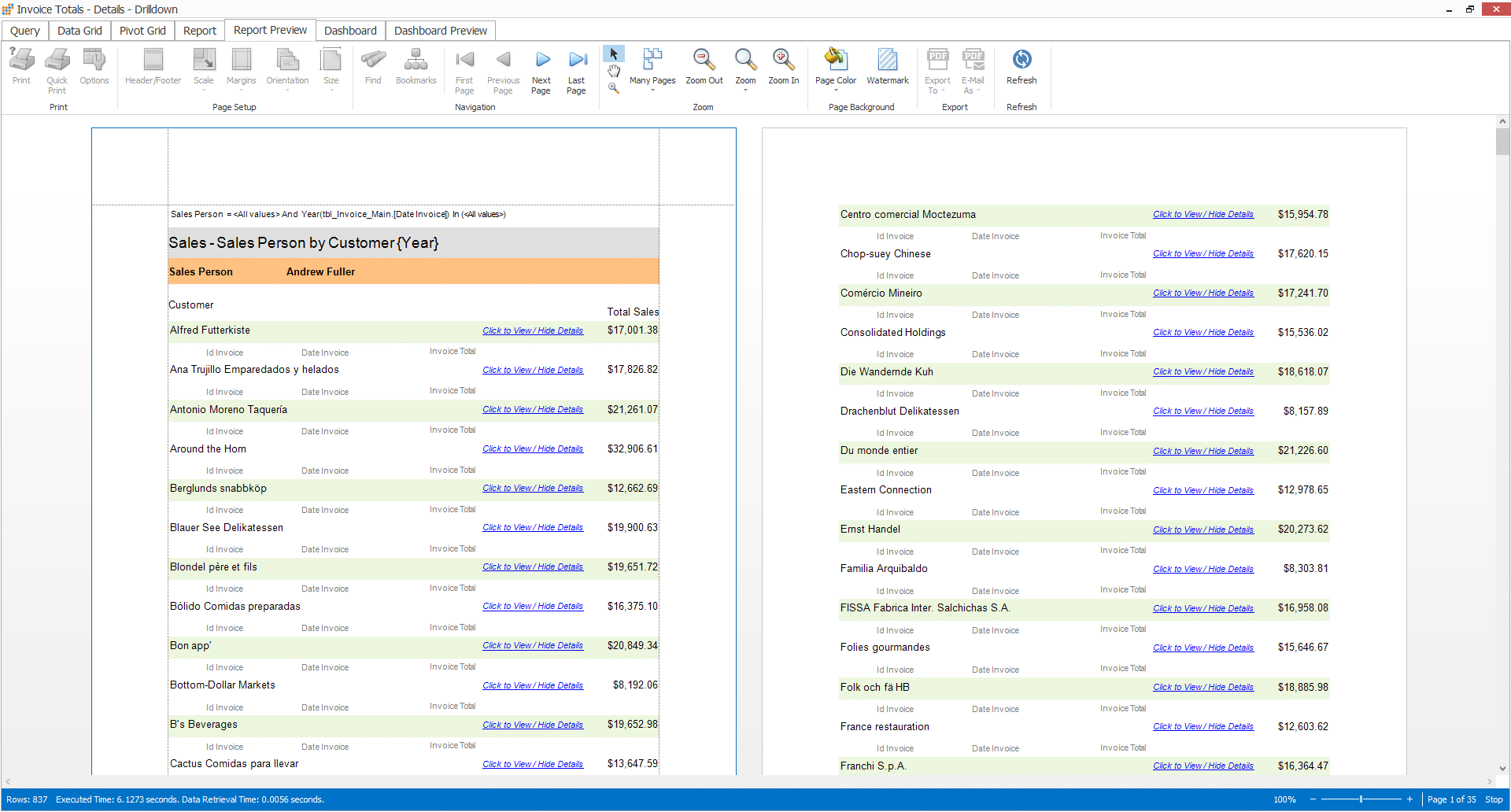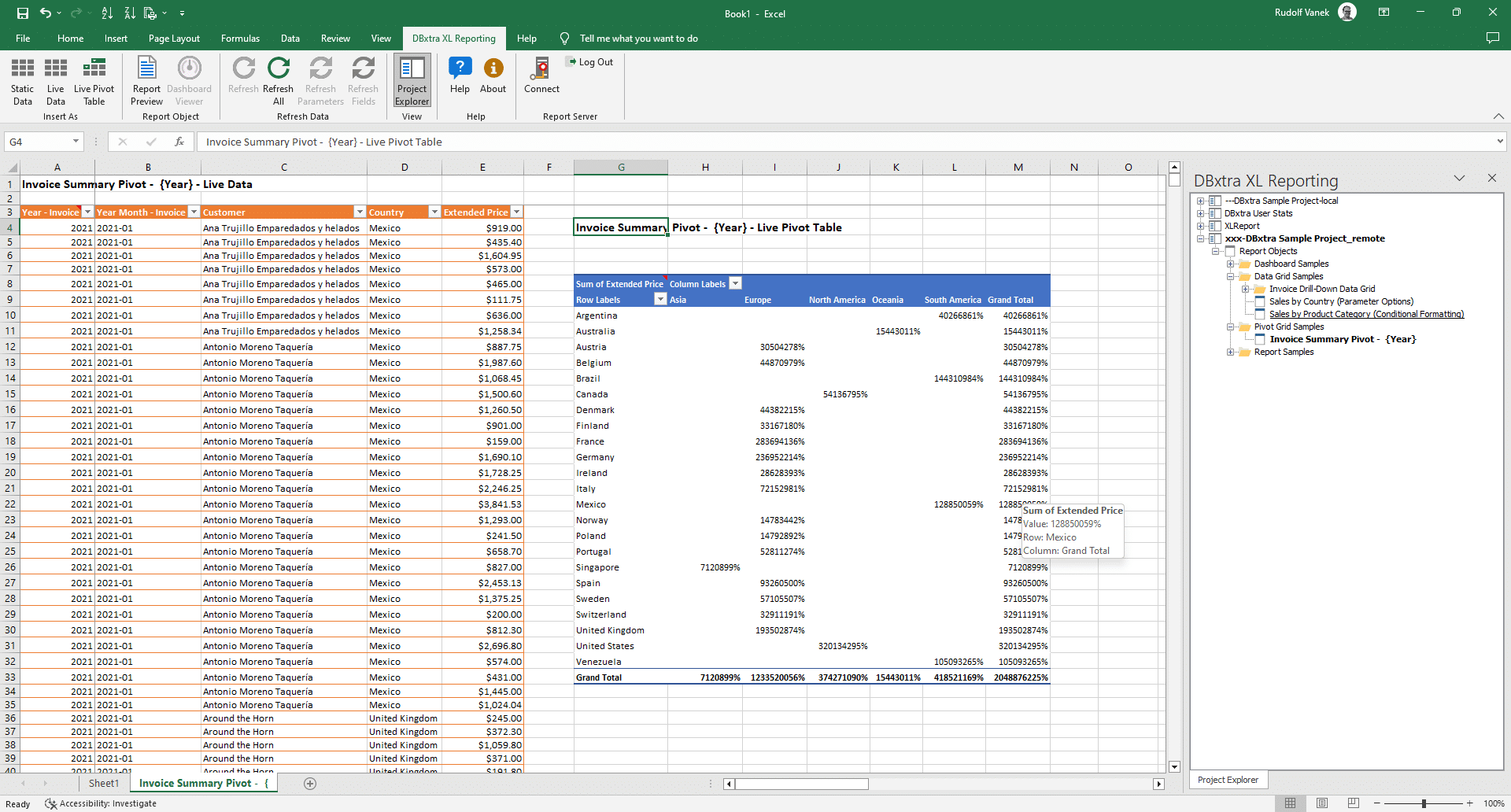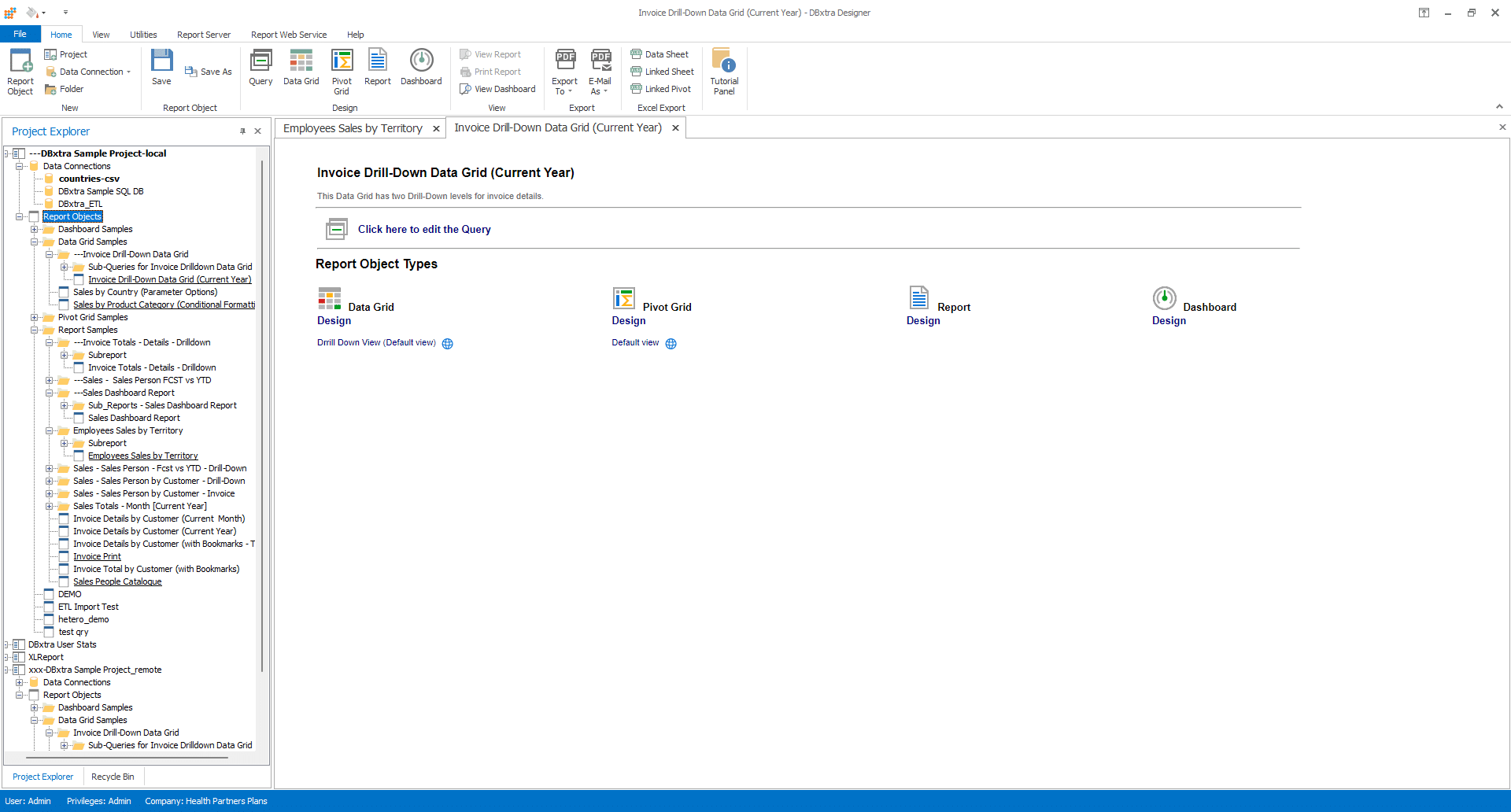DBxtra Modules - Effortlessly Build and Deploy Reports and Dashboards in a Matter of Minutes
Simplify Your Team’s Reporting Tasks with DBxtra – The Ultimate Ad-Hoc Reporting Solution!
Tired of spending hours generating reports and dashboards?
DBxtra offers a streamlined and user-friendly reporting experience, allowing even non-technical users to create powerful business intelligence reports with ease. With DBxtra, programming skills and web technologies are a thing of the past. Empower your team to focus on analyzing data and making informed decisions, rather than being bogged down by reporting processes.
Report and Dashboard Designer - Manage Your Reports and Interactive Dashboards with Ease
- Extract data from limitless databases located either locally, on a LAN or via the Internet
- Develop queries without any need for SQL or programming expertise
- Formulate interactive data visualizations including reports, dashboards, charts, pivot tables and data grids
- Significantly decrease the time and effort required to create comprehensive reports, even the most intricate ones can be done in minutes
- Efficiently distribute reports to a secure Report Web Service where end-users can access them with just a web browser
- Simplify and streamline the entire report design and distribution process, saving you valuable time
Learn more about the DBxtra Report Designer | Learn more about the Dashboard Designer
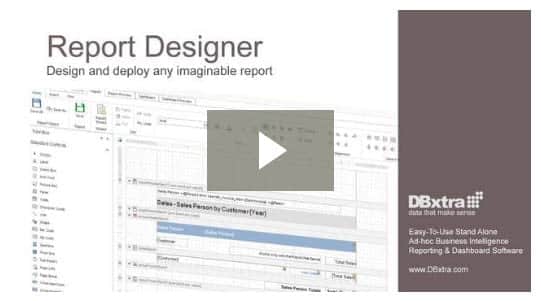
Play Video
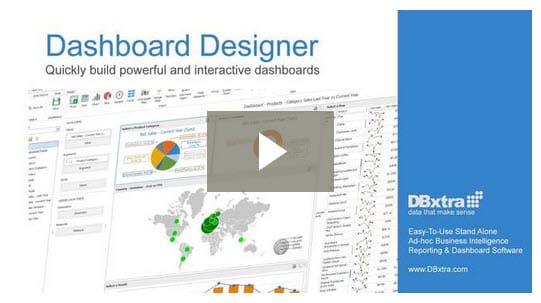
Play Video
DBxtra Report Web Service - Effortlessly Deploy Reports to a Secure Central Repository
- Consolidate your report repository in a single location, either on your Intranet or on the web
- Safeguard the security of your reports using user groups, user management, and report privilege management
- Allow end-users to access reports through a web browser without requiring any additional software installation
- Seamlessly embed reports into your web page
- Export and send reports via email in the most common formats, such as PDF, Excel, and RTF
- Filter, sort, and bookmark reports for rapid access with ease
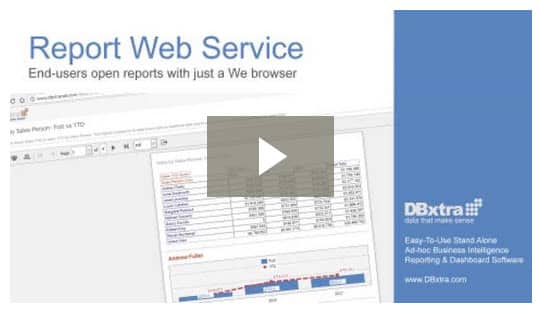
Play Video
DBxtra Schedule Server – Automate Repetitive Reporting Tasks for Efficiency
- Simplify repetitive reporting tasks by automating them with scheduled actions
- Guarantee the timely delivery of reports to your team or customers via email
- Enhance overall communication and business operations by delivering merged business reports to customers and business contacts
- Easily upload reports to an FTP server
- Save valuable time and effort by periodically exporting reports to different formats
- Automatically print reports for fast and easy access to critical business information
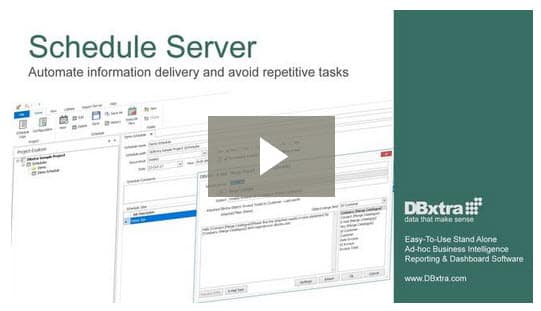
Play Video
DBxtra XL Reporting Service: Real-Time Report Data Access in Microsoft Excel
- Enhance data analysis and report accuracy by inserting report object data into Excel as either a static or live, real-time sheet
- Effortlessly insert and update a live, real-time connected dataset into Excel to provide up-to-date information
- Streamline data analysis and report generation with live, real-time pivot table insertion
- Ensure timely and accurate reporting by retrieving your most recent data with the click of a Refresh button
- Protect sensitive information by securely deploying XL Reporting Service Excel files with encrypted data connection strings
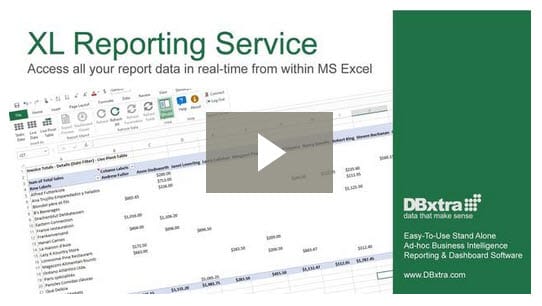
Play Video
Create Professional Reports Quickly with DBxtra - Download for Free Now!
The trial version is fully operational, with access to multiple sample reports and dashboards.
Additionally, you have the capability to connect to your databases and generate your own reports.